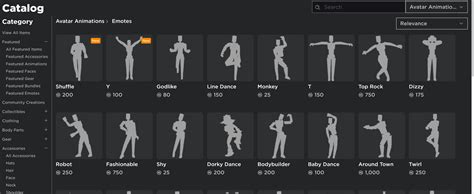What is Tabs
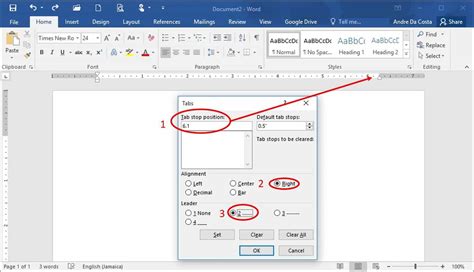
Tabs are a graphical user interface (GUI) element that allows users to navigate between multiple sections or views of content within a single window or screen. They are commonly used in web browsers, desktop applications, and mobile apps to organize and display related information in a compact and easily accessible manner.
Types of Tabs

There are several types of tabs, including:
- Horizontal tabs: These are the most common type of tab, where the tabs are arranged horizontally across the top of the window or screen.
- Vertical tabs: These are similar to horizontal tabs, but are arranged vertically along the side of the window or screen.
- Accordion tabs: These are a type of tab where the content of each tab is stacked on top of each other, and the user can expand or collapse each tab to view its content.
- Pill tabs: These are a type of tab that are rounded and rectangular in shape, often used in mobile apps and web applications.
Characteristics of Tabs
Tabs typically have the following characteristics:
- Labels: Each tab has a label or title that indicates the content or section that it represents.
- Icons: Some tabs may have icons or graphics associated with them to provide visual cues or to differentiate between tabs.
- Active state: The currently selected tab is usually highlighted or indicated in some way to show that it is the active tab.
- Interactive: Tabs are typically interactive, allowing users to click or tap on them to switch between sections or views.
| Tab Type | Description |
|---|---|
| Horizontal tabs | Arrange tabs horizontally across the top of the window |
| Vertical tabs | Arrange tabs vertically along the side of the window |
| Accordion tabs | Stack tabs on top of each other, with expandable content |

Key Points
- Tabs are a GUI element used to navigate between multiple sections of content.
- There are several types of tabs, including horizontal, vertical, accordion, and pill tabs.
- Tabs typically have labels, icons, and an active state to indicate the currently selected tab.
- Tabs are interactive, allowing users to switch between sections or views.
- When designing tabs, consider the user experience and ensure that they are intuitive and easy to use.
Best Practices for Designing Tabs

When designing tabs, there are several best practices to keep in mind:
- Keep it simple: Use simple and concise labels and avoid using too many tabs.
- Use clear and consistent labeling: Use clear and consistent labeling to help users understand what each tab represents.
- Make it interactive: Ensure that the tabs are interactive and respond to user input.
- Provide visual cues: Provide visual cues to indicate the active tab and the content that each tab represents.
Common Use Cases for Tabs
Tabs are commonly used in a variety of applications, including:
- Web browsers: Tabs are used to navigate between multiple web pages.
- Desktop applications: Tabs are used to navigate between multiple sections of an application.
- Mobile apps: Tabs are used to navigate between multiple sections of an app.
What are the benefits of using tabs in a GUI?
+The benefits of using tabs in a GUI include improved user experience, increased efficiency, and better organization of content.
How many tabs should I use in my application?
+The number of tabs to use in an application depends on the specific use case and the amount of content that needs to be displayed. As a general rule, it’s best to keep the number of tabs to a minimum and use clear and consistent labeling to help users understand what each tab represents.